Brief overview of Quentier features
Dec 16, 2017In this post I describe in more details what Quentier app is capable of by the current moment.
First of all, please note that at the time of this writing Quentier is in public alpha stage. That means the project is very fresh, some things are unpolished while some other things might just refuse to work due to some unforeseen circumstances. It is pretty normal to go through this stage for any new software project, just be aware of that and don’t expect too much from the current version. Also please report the discovered issues to the project’s issue tracker.
Accounts
Quentier as a note taking app can work in two modes: it can either work with local accounts or with Evernote accounts. That means you are not obliged to have Evernote account if all you want to do is managing notes with Quentier on just a single computer. Or maybe even on several computers provided that you either copy the data between computers manually or you keep the local account data on a USB stick which you mount to different computers. The latter option requires that you start Quentier with --storageDir <path> command line parameter pointing at the location of your account data. By default, if no such command line option is specified, Quentier keeps its persistent data at the following locations depending on the platform the app runs on:
~/.quentieron Linux~/Library/Application Support/quentier.org/Quentieron OS X / macOSC:\Users\%USERNAME%\AppData\Roaming\Quentieron Windows
At the moment Quentier works best when only a single instance of the application is running at any moment of time. There are some protection measures against having two app instances working with the same account, however, right now if you try hard enough you might be able to fool them. It is possible to run several instances of the application working with different accounts, however, it might not work on Windows and it might screw up the usefulness of logging on other platforms since currently all instances of Quentier attempt to write logs into the same log file.
The preferred way to work with different accounts is to have a single instance of the application running and to switch between accounts as necessary: that can be done by opening “File” menu and choosing one of “Switch account” submenu’s options. Note that most of different settings and preferences within Quentier are persistent and account-specific. Even the relative sizes of main window’s parts are persisted and restored on per account basis.
When you open Quentier app for the first time, it would ask you what would you like to do: use the app for local note-taking or use it as Evernote client. The local account is created for you automatically and even if you choose to use Quentier as Evernote client, you can still switch back to the local account later. You can also create as many local and Evernote accounts as you wish and switch between them freely.
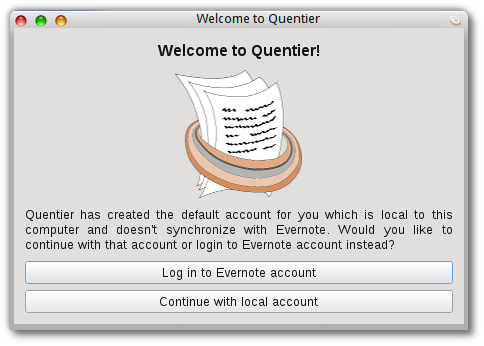
To add a new account, open “File” menu -> “Switch account” -> “Add account”. You will be prompted which kind of account you want to create - either local one or Evernote one.
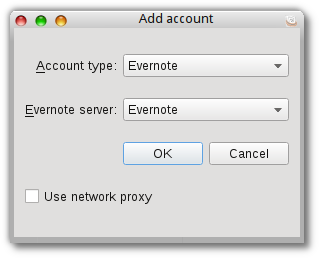
If you choose Evernote account you will be prompted the Evernote server to use: “Evernote” means the default server used by most casual users, “Yinxiang Biji” is Chinese Evernote server and “Evernote sandbox” is mostly useful to developers - it is Evernote’s server with which the synchronization algorithms can be tested. After you choose the Evernote server to use you’ll be prompted to allow Quentier manage your Evernote account’s data.
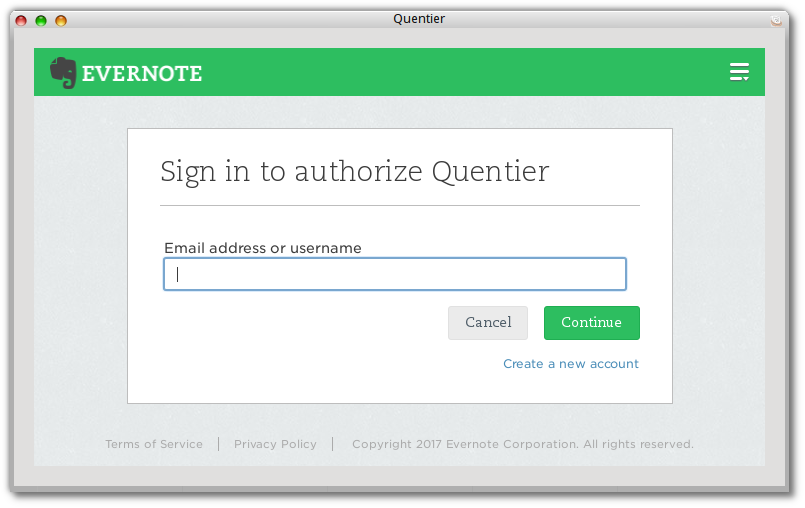
It is also possible to manage the existing accounts: “File” -> “Switch account” -> “Manage accounts”. From the dialog you can add new accounts, revoke the authentication for particular Evernote accounts (might be useful in case of synchronization problems: revoking the authentication triggers authentication request on the next synchronization attempt) and even delete the account. Only use the latter option with great care because the removal of local accounts is permanent and cannot be reverted. The removal of Evernote account simply means unlinking Quentier from managing that account, not the permanent removal of your Evernote account, of course.
One other nice account-related feature is the ability to change the display name of any account - this current account’s display name is shown at the top of the main window. For example, for Evernote accounts your username would be displayed. You might want to change that to show your real name. Within “Manage accounts” dialog you can do so by entering your real name into the “Display name” column.
User interface
On the upper part of the main window there’s a toolbox with several buttons for most frequently used actions: synchronization (for Evernote accounts), printing of current note or exporting it to PDF, deletion of current note or creation of a new one.

This panel also contains the note search string which can be used to filter notes by some particular criteria. The search string fully supports the Evernote search syntax. The search string can be saved (as a “saved search” data item within the account) by pressing the button to the right from the search string.

On the left side of Quentier’s main window there are panels displaying notebooks, tags, saved searches, favorited items and deleted notes. By default the deleted notes are not displayed but the display of them - as well as the display of all other side panels - can be toggled using the appropriate option from “View” menu. The entire left side panel can be hidden for which there’s a default keyboard shortcut - F10.

Favorited items are similar to Evernote shortcuts: they allow you to create links to most frequently used content - particular notes, notebooks, tags, saved searches - for quick access to them. However, favorited items are favorited only locally for either local or Evernote account because Evernote service doesn’t offer any API for the synchronization of favorited items or shortcuts. Or no such public API at least. Quentier is not the only Evernote client which has to cope with this restriction, Alternote app describes the issue within its FAQ.
The list of notebooks is really a tree view as notebooks can be nested into stacks and linked notebooks are displayed as children of special items representing users owning the corresponding linked notebooks. Notebooks can be freely moved between stacks either via context-menu or via drag-n-drop. However, it is prohibited to, say, drop user’s own notebook onto the stack corresponding to some linked notebook. Or to attempt doing the same thing across different linked notebooks.
Tags also form a tree structure as they can be nested into each other. Plus, tags downloaded from linked notebooks are also shown under special items representing users owning the corresponding linked notebooks. Tags nesting can be altered either via context menu or via drag-n-drop, with the same restrictions as for notebooks.
Saved searches list is a simple list without any kind of nesting. The query corresponding to each saved search can be edited through that saved search’s context menu.
The list of deleted notes shows the notes which are still persisted within the local storage (and Evernote account) but are marked as deleted. Quentier doesn’t allow the permanent removal of notes for Evernote accounts as Evernote service prohibits this possibility for third party apps. As well as the possibility to permanently remove a tag, a notebook or a saved search. It is quite a wise decision from Evernote as this way Quentier or any other third party app has no way to cause the data loss within your Evernote account - you can only potentially lose the data which has not been synced yet. Or, if you are very inattentive, you can mark the note as deleted from third party app and then wipe it from the trash can via the official Evernote client or via Evernote web client. So, pay attention when emptying the trash of Evernote notes - make sure there’s nothing of worth there.
The next column from the left edge of the main window is the list of notes. Each item within the list shows some information about the note: its title, creation and modification time, preview text and the thumbnail. The thumbnails are only displayed for Evernote accounts if “Show note thumbnails” preference is enabled (it is by default) and if the synchronization setting “Download note thumbnails” is enabled (it is by default). At this time there is no note table view so note list view is the only way to observe the existing notes.
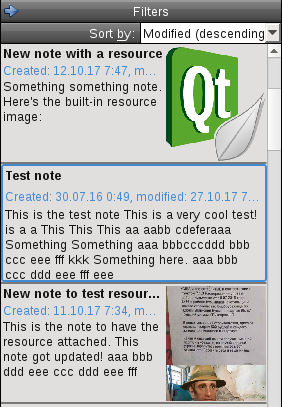
In the upper part of the note list view there’s a widget called “Filters”, by default folded. To unfold it, press the button with left pointing arrow. The unfolded widget allows to enable filters for notes list: notebooks, tags or a saved search. The saved search filter overrides notebook and tag filters: the latter ones become disabled (greyed out) to indicate they don’t contribute to the actual filtering criteria - saved search - at the moment. Filters by notebooks, tags and saved search are all disabled when the note search string (on the upper panel, above the note editor) is not empty. I.e. filter by saved search overrides filters by notebooks and tags but note search string overrides just any filter.
Filtering notes by a single notebook works automatically by selecting the notebook within the list i.e. as you select different notebooks within the notebooks list, you’d see notes from the selected notebook but not from other notebooks. That’s how the official Evernote clients work so it should be fairly convenient for Evernote users.
Currently there’s a limitation on filtering by notebooks and tags: you can’t filter the notes by linked notebooks and tags from linked notebooks. The reasons for this are purely technical and have to do with the potential clashing of notebook and/or tag names from user’s own account and from linked notebooks. This issue would hopefully be addressed in future.
Slightly below the filters widget there’s a combo box allowing to pick the desired sorting criteria for the list of notes. By default the notes are sorted by modification time, the recently modified notes go first.
Note editor
On the right side of the main window there’s one or more tabbed note editors displaying the contents of notes. Quentier by default limits the amount of open note editors in order to prevent the use of ever growing amounts of memory. It happens automatically: if you open different notes one by one, the editors for previous notes (longest time untouched ones) automatically close. The unsaved edits made to notes within those editors are automatically saved, of course, so there is no risk of data loss. The only thing which is lost when the note editor is closed is the state of the undo stack i.e. the ability to do undo/redo for already closed note editors is gone.
Each note editor can be moved from tab to a separate window. For this right click on the note editor tab’s header and choose “Open in separate window” option. However, beware that once you did this, the only way to return the note editor to the tabs list is to close it and open the same note again.
The attachments to notes (“resources” in Evernote terminology) are represented as either images (for image attachments) or small blocks containing the name and the size of the attachment and the buttons to save the attachment to some file or open the attachment for editing. If the attachment was opened for editing within some app, Quentier would watch for changes done by the app and once the attachment file changes, it would update the resource within the note. Unfortunately at the time of this writing it is not possible to choose the application which is to be used for editing of the attachment - it appears to be highly platform specific and no standard Qt API to implement that exists.
The image attachments can be rotated clockwise or counterclockwise and can be resized - for that put the cursor to the right bottom edge of the image and drag it.
The columns of tables within notes can be resized - simply put the cursor on the border between the columns and drag it.
The note editor supports a wide range of undo/redo capabilities - it tries hard to intercept every possible action and account for it within the undo/redo stack. The intercepted actions include text input as well as various other manual actions like rotating the image attachments - try to rotate the image attachment and then click “Undo”. Then click “Redo”. Now you see how it works.
The note editor’s undo stack implementation is one of the trickiest parts of the entire project. That means, it is unfortunately considerably fragile. If it doesn’t work in some cases, please forgive it - it tries as hard as I was able to make it so. But in addition to forgiving it please file an issue on the project’s issue tracker - unless the issue similar to the observed one has already been submitted.
Quentier supports encryption and decryption of note fragments, including both modern encryption used by Evernote - AES algorithm - and the legacy encryption algorithm - RC2. Unlike Nixnote 2, Quentier doesn’t require Java for that: the encryption/decryption algorithms from OpenSSL are used instead. A side note for Mac users: Apple’s SSL implementation doesn’t have these algorithms, that’s why OpenSSL from Homebrew or Macports (or some custom OpenSSL build) is required to build libquentier and Quentier on Mac.
Features present in official Evernote apps but not in Quentier
There are lots of them. Just about every single feature but the simplest notes, notebooks, tags and saved searches management is not implemented at this moment. Several features existing in Evernote look interesting so they might be added in future, for example, embedded PDFs within the note editor or import folders functionality. However, I won’t like to give the precise list of features planned for implementation in future as that would depend on a lot of things - on the degree of public interest to Quentier, on the amount of votes for this or that particular feature, on the technical difficulty to implement such a thing and on other factors.
Hopefully this post gives you some idea about what Quentier is capable of right now. If you’d like to know more, give Quentier a try and evaluate its capabilities yourself.